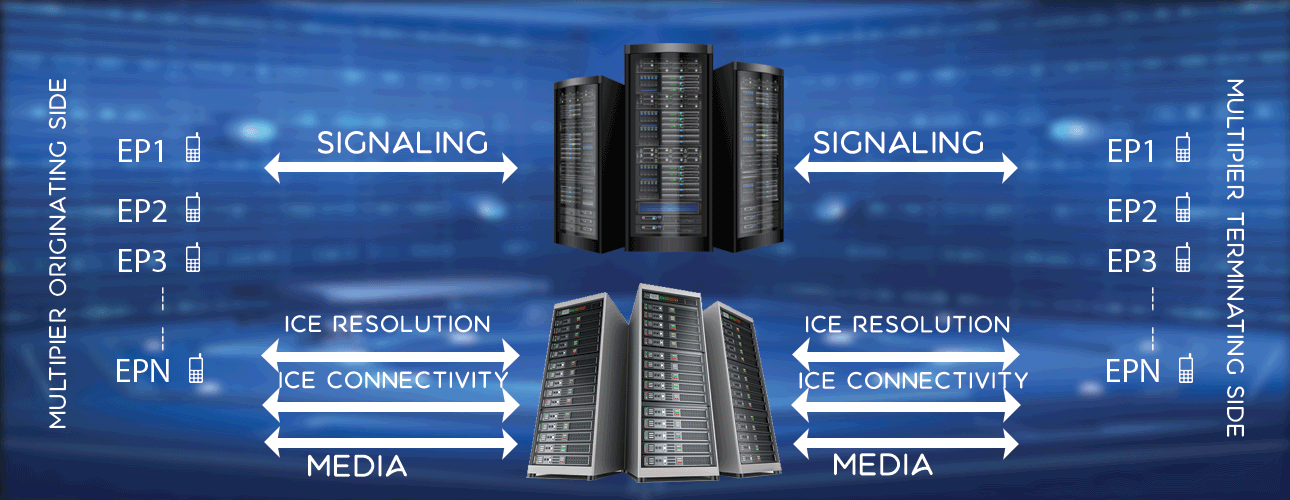Configure Proxy in Chrome / Mozilla Browser
When you want all messages send received by a browser passed through a proxy, you need to configure browser with proxy details like proxy IP address and port. Here it is discussed how one can configure those settings in Chrome and Mozilla browsers.
Configure Proxy In Chrome
For Chorme, you can start Chrome from terminal using below command.
google-chrome --proxy-server=<ipaddress>:<port> --ignore-certificate-errors
Examples
google-chrome --proxy-server=192.168.225.100:8080 --ignore-certificate-errors
google-chrome --proxy-server=192.168.225.200:4443 --ignore-certificate-errors
Examples
google-chrome --proxy-server=192.168.225.100:8080 --ignore-certificate-errors
google-chrome --proxy-server=192.168.225.200:4443 --ignore-certificate-errors
For some new chrome versions (Version 59.0.3071.115 (Official Build) (64-bit)), above command does not work. You can use below command to set the proxy and avaoid certificate related issues.
google-chrome --proxy-server=192.168.225.219:92 --disable-web-security --user-data-dir=/home/necs/tmp/unsafe/
Examples
google-chrome --proxy-server=192.168.225.100:8080 --disable-web-security --user-data-dir=/home/necs/tmp/unsafe/
google-chrome --proxy-server=192.168.225.200:4443 --disable-web-security --user-data-dir=/home/necs/tmp/unsafe/
Examples
google-chrome --proxy-server=192.168.225.100:8080 --disable-web-security --user-data-dir=/home/necs/tmp/unsafe/
google-chrome --proxy-server=192.168.225.200:4443 --disable-web-security --user-data-dir=/home/necs/tmp/unsafe/
Please make sure directory /home/necs/tmp/unsafe/ exists in system.
In above examples, you can see proxy IP address and port are given in proxy-server argument. When any message is send received, it passes through given proxy. The argument ignore-certificate-errors makes Chrome to ignore certificate related errors like authenticity, validation errors.
Configure Proxy In Mozilla
There is a graphical provision to configure proxy details in Mozilla browser.
- Click Open menu button in mozilla Browser. You get below popup menu.
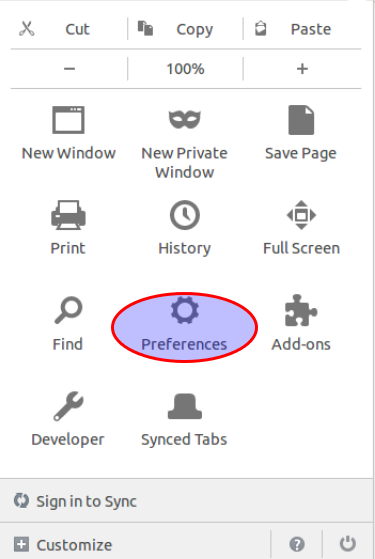
- Click on Preference button as highlighted above, you get preference page as shown below.
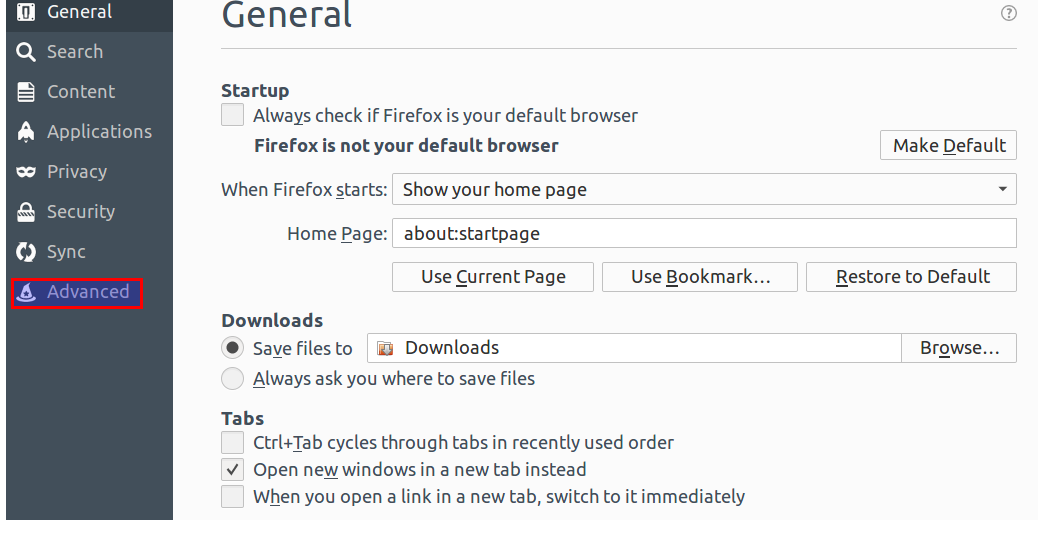
- Click Advance in left pane, you get advance config page as shown below.
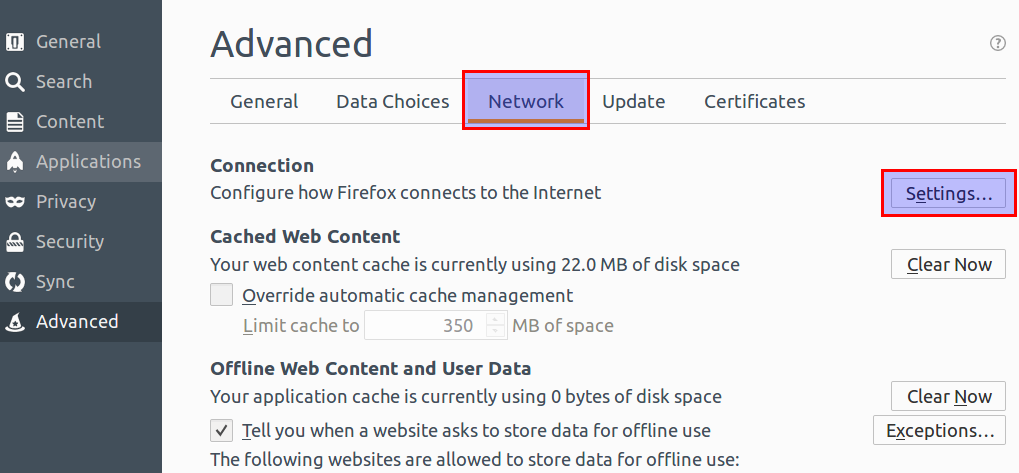
- Next click on Settings button as highlighted above, you get proxy config window as shown below.
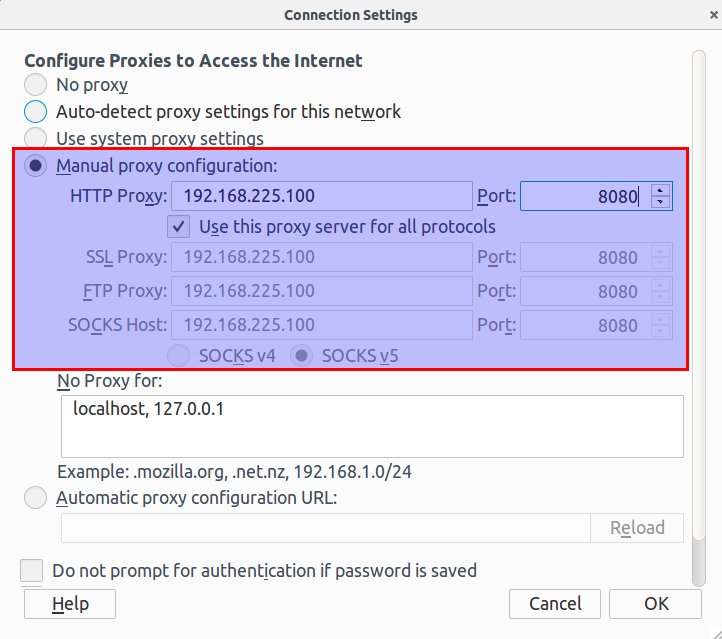
Next configure as shown in above image, put right ip address and port for proxy, save it. That's all, now you have configured proxy details in Mozilla browser.