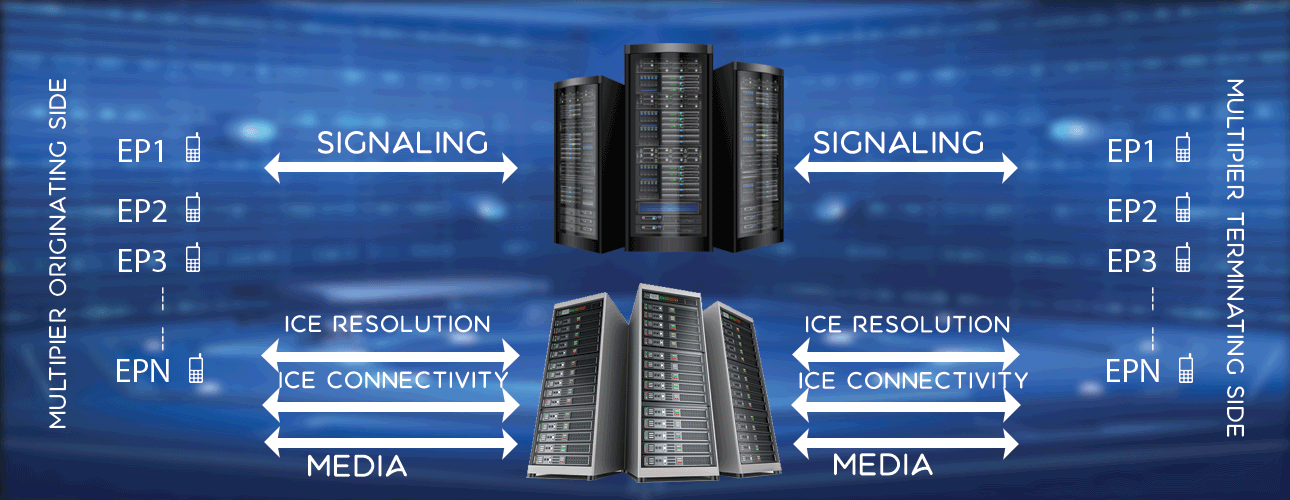Install XUbuntu VM in Windows
LM Tools is a Linux (Ubuntu 14, 64bit) based tool. We have got numerous inquires from our customers if LM Tools can be installed in Windows machine. Porting a load testing framework from Ubuntu to windows is definitely a challenging task. Instead of porting LM Tools to windows, we installed xubuntu (ubuntu with smaller footprint) in windows machine with help of VirtualBox (oracle vm). The below section shows steps to install VirtualBox 5.1 in a Windows 7 machine.
- Download VirtualBox 5.1 from here. This downloads executable VirtualBox-5.1.14-112924-Win.exe.
- Double click VirtualBox-5.1.14-112924-Win and install. Some screenshots you will see as below.
- After VirtualBox installation complete, now you need to create a virtual machine. First bring up VirtualBox manager from desktop shortcut. It looks as below.
- Click New button to create a virtual machine. To create virtual machine you need to follow certain steps. Some of the screenshots are shown below.
- Now virtual machine is created. We need to associate this virtual machine with XUbuntu 14, 64 bit OS iso image. You can download xubuntu-14.04.5-desktop-amd64.iso from here.
- After xubuntu-14.04.5-desktop-amd64.iso download, keep it in a specific path. Start the virtual machine by clicking Start button in VirtualBox manager screen. You will see below GUI.
- You can see a file browse image in right down side, click that and select xubuntu-14.04.5-desktop-amd64.iso image file. Now click start button. Next it will go for XUbuntu installation. Some of the screenshots are shown as below.
- Now virtual machine is ready. Restart it. Wait for a while. If it does not come up, close VirtualBox manager and bring it up again. Now we need to increase display size, so that we can work comfortably. Go to VirtaulBox manager screen, select File - Preferences - Display. Change Maximum Guest Screen Size from Automatic to None as shown in below image.
Now close VirtualBox manager and bring it up again. Now you should see bigger display. - Now you need to configure IP address and connectivity through bridge. By default virtual machine will have some IP address. You may like to change it. Click on network symbol in new ubuntu virtual machine in right upper corner of screen and change configurations to set static IP address. After that, if you ping to/from new ubuntu virtual machine it would not ping. You need to bridge IP now, as shown in below image. In VirtualBox manager, click settings, select Network. Check Attached to: field. Select value Bridge Adapter, click ok.
When the host machine is in wireless network, networking did not work with bridge mechanism shown above. However with NAT option selected it worked fine. Please refer below image for NAT option configuration.That's all, now you are ready to install LM Tools.
- To install LM Tools you can refer quick steps or complete steps as you want.