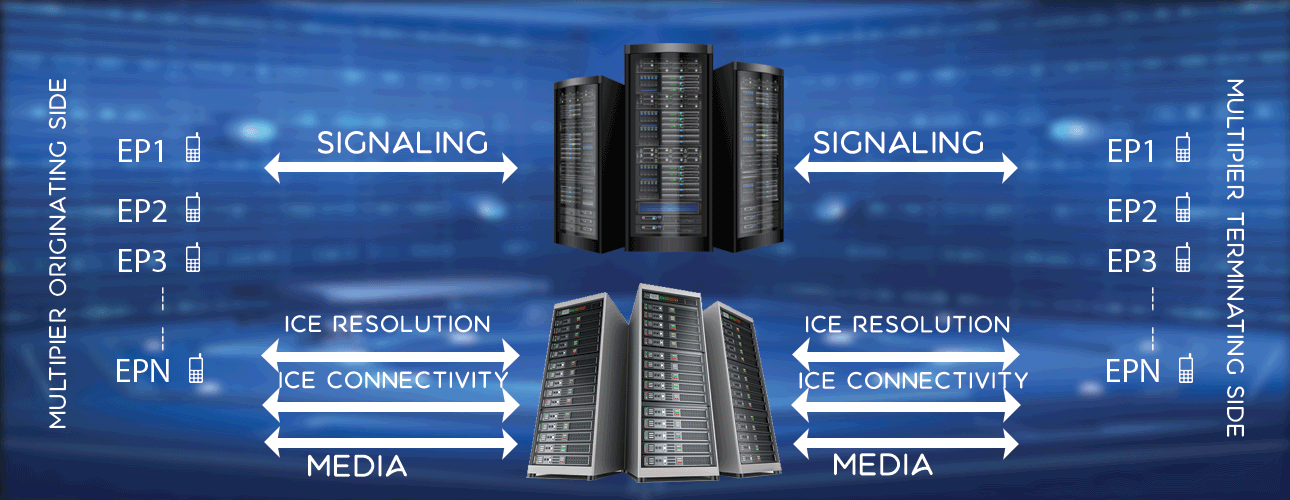Multiplier - Quick User Guide
Multiplier installation quick steps
Before you start Multiplier installation, please make sure below tasks are completed. Without these, you will not be able to install/use Multiplier.
Prerequisites
- Arrange a machine as per plan or you may like to refer OS / Hardware recommendation page.
- Make sure you have set password for root user (using sudo passwd command)
- Make sure you have configured static IP address for your system.
- Update system packages using sudo apt-get update command
Installation
Multiplier 2.0 provides easy and quick steps to install and bring up multiplier in less than 10 minutes. Please follow below steps.
- Register A/c - Existing users, please ignore this step. New users, please register here before you start with installation. Please note that you need to enter valid email ids and phone numbers, those will be used to reset your a/c information in future on your request only. Once you register successfully, a system generated mail will be sent to your professional mail id. Check your professional/office mailbox (including junk / spam folder). Take a note of user id and password. These information will be required in future.
- Installation - Download multiplier software from here. Change to super user using su command. Untar the downloaded tar file to any specific path. Go to install directory and execute install.pl script. Enter the input as needed. Total three inputs you need to provide, first one is if you want to install all components in same local m/c, the m/c static ip address and m/c user name. To refer screen shots please check user manual installation page.
Steps to run multiplier
Congratulations, now you have installed multiplier. As part of multiplier installation, multiplier, controller and web server are installed in your m/c. Access web interface with http://localhost. You will see multiplier home page. Use username lm and password lmax_053769 to login. Once you login, you can see default repository (multiplier executable home), controller, multiplier, test suites and test bed in test environment menu. You need to modify these as per your test environment.
If you are not sure how to modify these, please refer user manual. Once you modify these, start / monitor test from test execution menu.